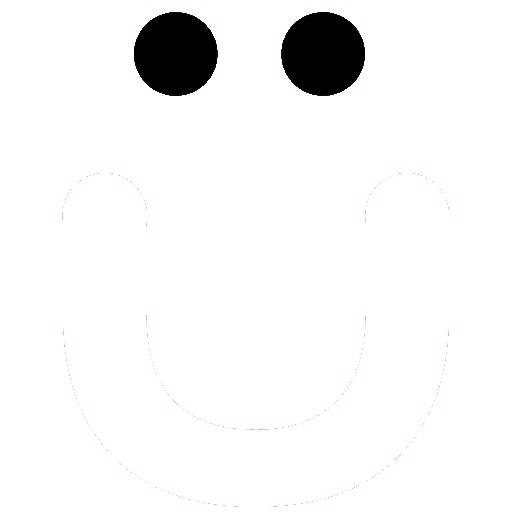How do I Delete My Account
We would hate to see you go. Would you be open to sending us a message with constructive feedback letting us know why?
We are constantly striving to improve and would greatly appreciate it. For example, are there site features you would like to have or others you don't like?
If you are considering this action due to financial reasons, note that you may downgrade a yearly/monthly subscription to a limited free account.
You may also via your Preference change your User ID, Email, and if and how your profile is visible to others on the site. Also, note that you may block other site members. Remember that you are in control of your site visibility, the emails/notifications you receive, the persons you friend, messages, and groups you are in.
Are you receiving too many email notifications? If so see the How to Set Your Email Preferences, and How to Set Your Notifications. We'd appreciate the opportunity to address questions and concerns you might have.
If you still desire to delete your account at this time, we hope you come back in the future. If/when you do, even if you use the same email address, you will be assigned a new account ID at the database level and it WILL NOT associate your past deleted account activity with your new account.
Steps to Delete Your Account
While you are logged into OutBuro.com and you have a yearly/monthly subscription, navigate to your profile Account Tab, Notifications sub-tab via one of the following methods.
Tablet or Desktop - If accessing the site via a tablet or larger click the dropdown arrow next to your profile image in the menu area at the top of the page.

Or you may use your Profile shortcut in the left column.
Next, select either About or Preferences.

Smartphone - if accessing the site via your smartphone, click your profile image at the top of the screen.

Next click the dropdown arrow next to your profile image and then click Preferences.
Next click the dropdown arrow next to your profile image and then click About or Preferences similar to above.

You'll be taken to your profile with either the About tab active or the About tab with the Preferenece sub-tab active. In either case, click the Account sub-tab as pictured below.

Scroll down to the near bottom of the page to the Profile Deletion section. Note the account/profile deletion limitations. After your account is deleted, where your name is still present it will have a strike through indicating your profile/account is no longer active.
Click the red Delete button and confirm.