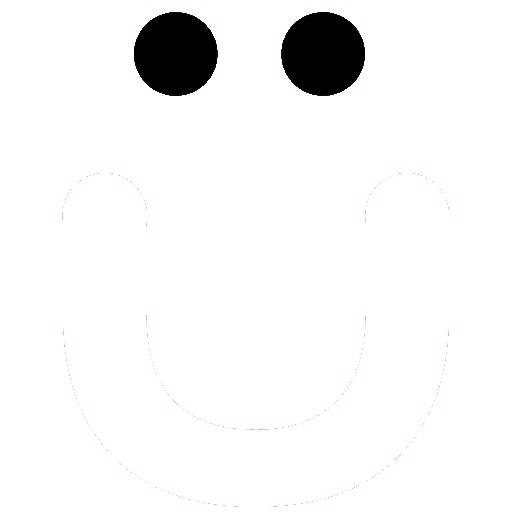How to Set Notifications
Like any modern social media platform, OutBuro.com provides notifications to make you aware of many actions on the site. Notifications can be both sent via email and/or onsite. The bell notification icon will display a number in a red circle representing the number of notifications you have that you have not yet seen.
On OutBuro.com you are in control of the community notifications you receive. We want you to have the best experience on OutBüro based on your terms. In this short article, we'll guide you to on/off the email and online community notifications.
You may also want to check out the How To Set My Community Email Digest article as well.
The following are actions that may notify you when someone:
- likes your posting
- shares your posting
- reposts your posting
- comments on your posting
- replies to your comment
- likes your comment
- writes/comments on your profile
- likes your profile
- tags you in one of their posts/comments using the @YourName feature
- sends you a new direct message
- sends you a new friend request
You may control the notices you receive of Group activities for each group you are a member of.
Notifications by default are set to both send an email and onsite notification notices. You may control which notices you receive and if you would like both, either, or no notifications.
Follow These Steps to Your Notifications
1. While you are logged into OutBuro.com and you have a yearly/monthly subscription, navigate to your profile Account Tab, Notifications sub-tab via one of the following methods.
Tablet or Desktop - If accessing the site via a tablet or larger click the dropdown arrow next to your profile image in the menu area at the top of the page.

Or you may use the your Profile shortcut in the left column.
Next, select either About or Preferences.

You'll be taken to your profile with either the About tab active or the About tab with the Preferenece sub-tab active. In either case, click the Notifications sub-tab as pictured below.

Notification Setting Options
Email Notification Intensity (frequency) - This option controls how frequently notifications that send emails are sent. The default is Real Time (instantly). If you'd like to change it, choose what you would like.

Shortcuts - Quick setting shortcut allow you to apply the setting to all Notifications.

All Notifications - In this area, you may toggle on or off the email and/or onsite notifications. It includes notifications related to:
- posts and comments
- your profile
- mentions
- messages
- friends
- group subscriptions

Your choices are immediately saved.