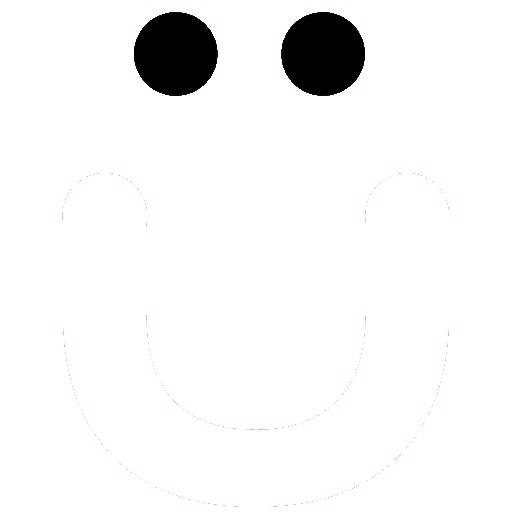How to Change My Password
There are two ways to change your OutBüro password. Like most sites/apps, OutBuro.com has a Forgot Password feature. So this will likely be fairly straightforward for you.
From the OutBuro.com home page click the Forgot Password link under the login email and password fields.
Below is an image of how it appears on your tablet or larger:

On a smartphone the homepage will appear as below:

Additionally, if on a tablet or larger on any page you should see at the top of the left column your profile/login form as below:

After clicking the Forgot Password link from any of the above areas, you’ll be presented with the Forgot Password form.
Enter the email address you used to register or that is currently used for your account and click Submit.

The system will send an email with a link to reset your password. The password email may take up to 15 minutes to arrive in your inbox.
After changing your password, test it by logging in.
Change Password from Profile Account Settings
If you are already logged in and desire to change your password.
1. Log out and follow the above instructions.
2. Or navigate to your Profile and Account sub-tab.
Top Profile Navigation – Tablet or Larger
On a tablet or larger there are two quick ways to get to your Profile Account tab.
From your profile image in the top right of the page, next to your profile image is a dropdown arrow, click that, then either choose About or Preferences.

Left Column Navigation – Tablet or Larger
Alternatively, again if logged in and on a tablet or larger where the site’s left column is visible, under your Profile area, choose About or Preferences.
Top Profile Navigation – Smartphone
While accessing the site/app from your smartphone access your profile by clicking on your profile image at the top of the screen.

This will display the profile navigation and other elements present on the full site.
Click the down arrow next to your profile image.

Then click either About or Preferences.

Profile Account Sub-Tab
Next, click your profile Account sub-tab.

Next, enter your current password.
Then enter your new password.
Click the blue Save button.