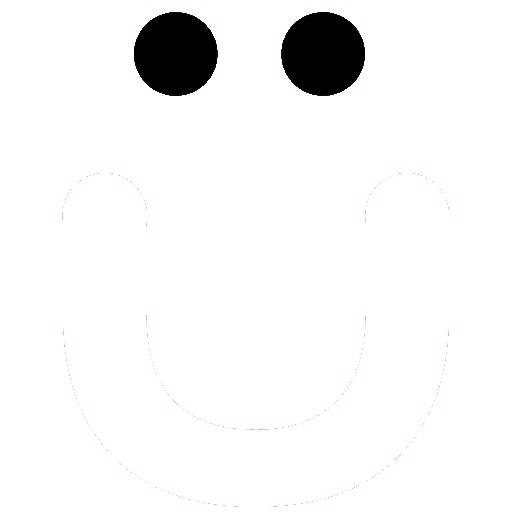How do I Add or Change My Profile Image
Having a profile picture/image (avatar, headshot, or logo) makes your profile more person and stand. It can build trust and convey a bit of your personality.
Subscription Required - Note that if you happen to have a free account due to being a member of the site prior to May 2022, your free member account is limited to site articles and 7 restricted page views a month. Restricted pages include profiles. Therefore to get the most out of your profile, the site, its community, groups, and interactions with other members we would love to have you become a yearly/monthly subscriber. Check out the Embracing Change article for an overview of what's new.
Steps to add or change your profile picture/image
Tablet or Larger - Navigate to your profile by clicking your Profile Initials or current profile picture/image in either the top menu or if on a tablet or larger in the left column.
Top of the site in the menu.

In the left column.
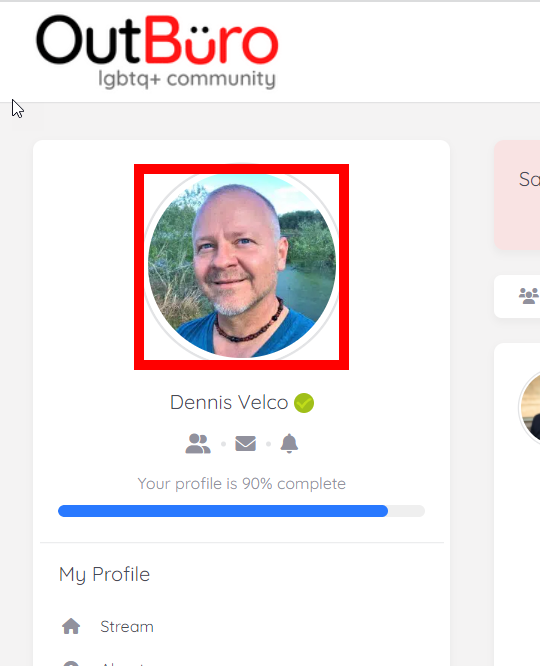
Smartphone - if accessing the site via a smartphone, click your profile picture/image or profile intials at the very top of the screen.
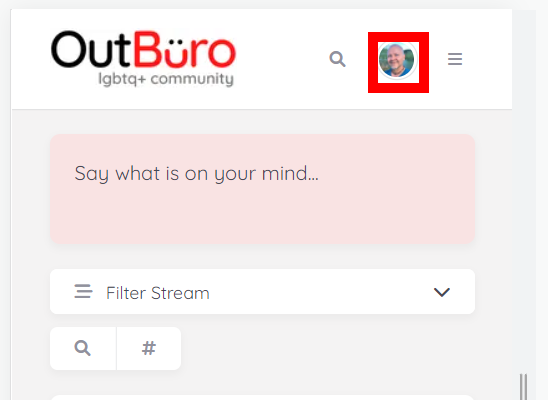
It will then hide the OutBüro logo to display the full top community actions.
Click the profile picture/image again.
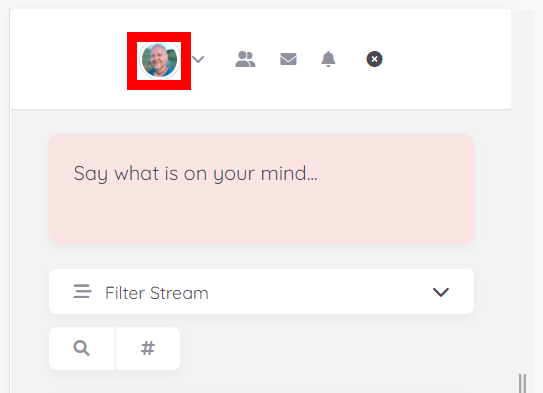
Hover your mouse/pointer over the Profile Avatar/Picture/Image area and click the Change Avatar black area as shown below.
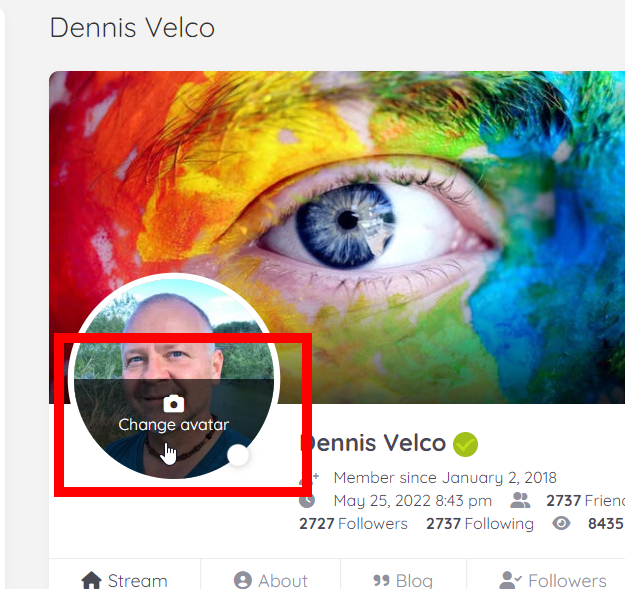
The Add/Change Avatar pop up will appear as below.
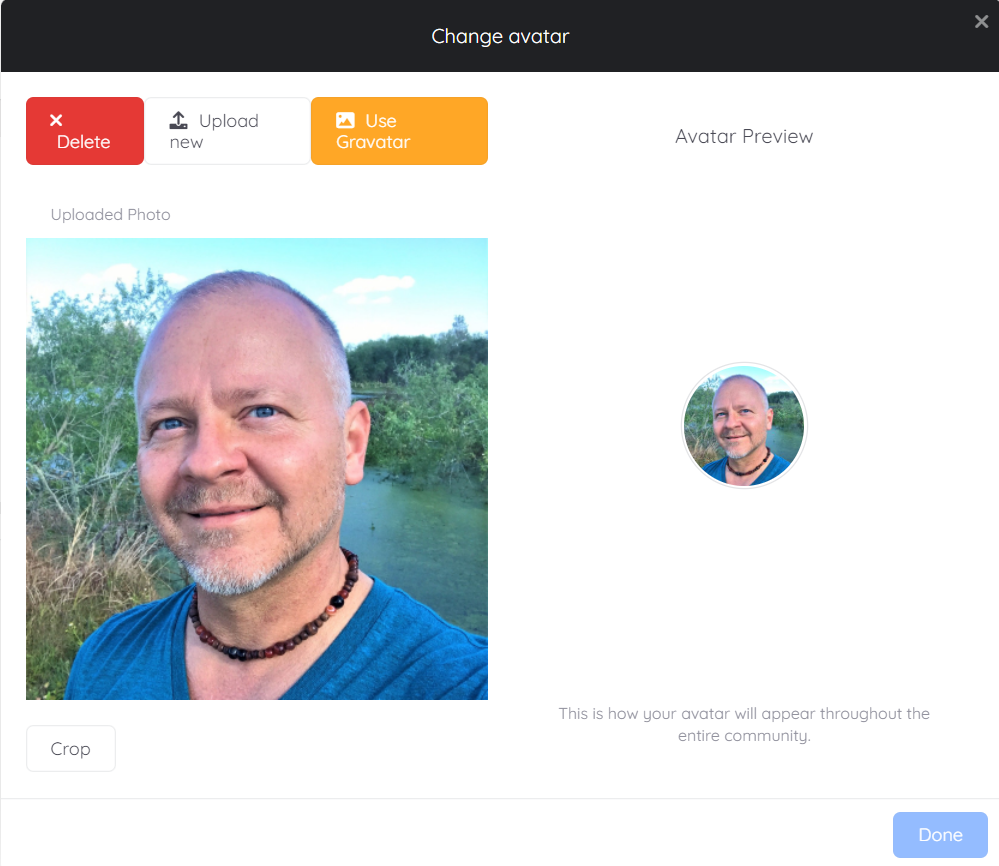
If you have not yet uploaded any, the pop up will appear like the below.
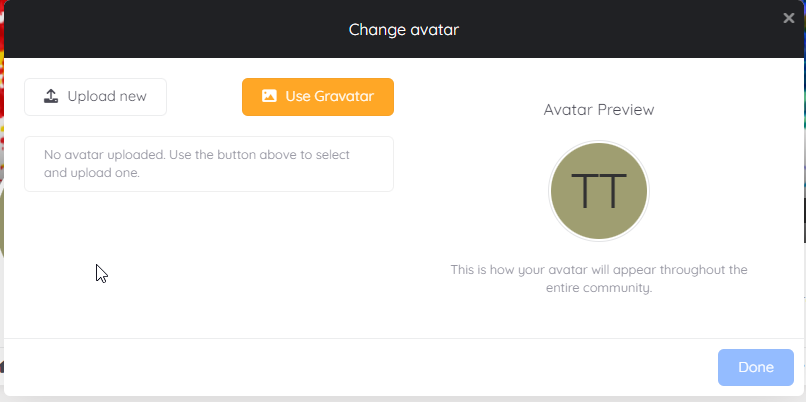
Uploading is just like any website.
If you have a Gravatar you may optionally choose to use that.
After uploading you'll have the optionto crop the image.
Be sure to click the blue Done button to save it.