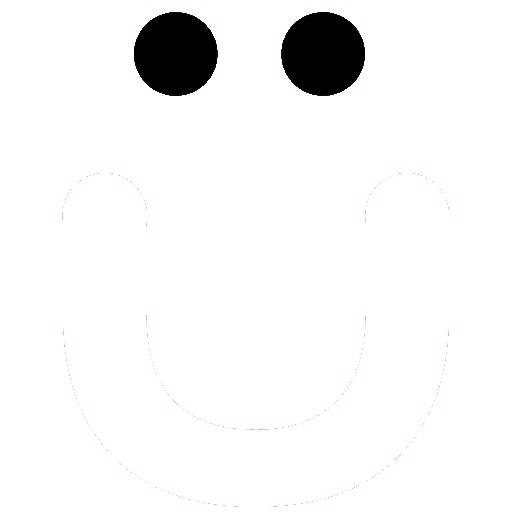How to Log in
We appreciate you being a member here on OutBuro.com. After site registration and subscribing to our yearly or monthly membership you'll want to log in and get going.
If you do not currently have an account on OutBuro.com, head over to our Membership Plans page to make your choice of yearly or monthly subsciption.
Now that you're all set with your account to log in follow these steps:
When visiting the site and not logged in, the login form will be present in several locations.
If accessing the site on a tablet or larger on any page in the left column at the top is your profile area. When not logged in the login form is present.
On any device, the login form is also presented on the home page, at the bottom of every article, and when accessing other site member-only content.
OutBuro.com uses the primary email address on record as your log-in ID.
To log in enter your email address on record and then your password.
Next, click the Login button.
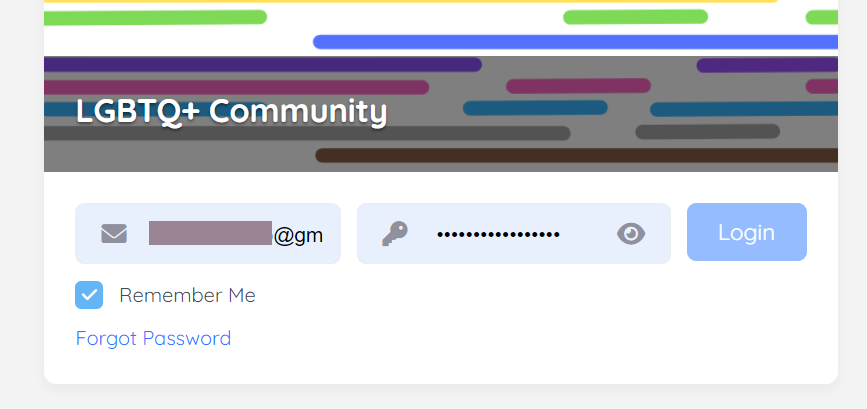
Select the Remember Me check box to store a temporary cookie that for a period of around a week remembers you and keeps you logged into OutBuro.com. It reduces the number of times you must log in. Visit frequently to keep that cookie active.
Sidebar Login
When you access OutBuro.com from a tablet or larger you should see left and right sidebars. On the left sidebar is also your profile quick access area. When not logged in it also presents a login form regardless of what page you are on.
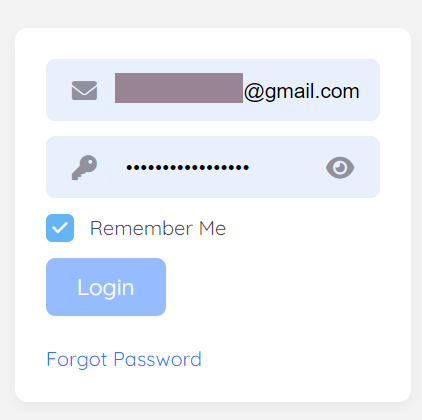
Login Button Not Active
If you happen to use your browser feature to save and auto-populate logins and when you visit OutBuro.com and that information is pre-populated AND the Login button is not “active” to click, this is a known issue. For now, just click within either field to bring your browser’s attention to it. The Login button should now be “active”. Click it.
Still Can’t Get In
Change Password
If you still are having issues logging in, try resetting your password. Check out How do I change my password guide.
Clear Browser Cache
Additionally, clearing your browser cache is a great troubleshooting step.
On most browsers, you’ll find that under your browser settings, Privacy/Security, then Clear Data/History, chose Cache and Cookies if you like, and submit/save.